Ads are a necessary but annoying. Many applications and websites provides free service, software and content data. They are yielding their revenue from ads, instead collecting from you. Thus, the website or application service provider has to serve ads for their offer of service and development of the product to keep them in business. The user or customer gets access to sweet service or product for free.
However, sometimes Ad placed may really annoying. can be really annoying, contributing to not-so-appealing user experience. In this post let us look at methods to block ads from showing on Android device. You can get ride from ads appearing in games, apps or only on browsers.
It is unnecessary to root your android device to block ads from appearing. The method may work on both rooted and non-rooted devices.
How to block ads in Android apps, games and browser using Adblock plus ABP.
Thanks to ever growing open source software. Adblock plus has the potential to allow non-intensive ads. Adblock plus also blocks tracking as well. It is world’s most popular browser extension to block ads for Firefox, Internet Explorer, Google Chrome, Opera and Safari.
Installing Adblock plus
Google has removed ad blocking apps from Google Play Store, thus sideloading is required. Installing an ad-blocker app requires your device to allow applications from unknown sources. Sideloading is installing android apps by .apk file instead from Google Play Store.
Follow the step by step procedure.
App from Unknown sources configuration:
Go to Settings – Applications (or Security on 4.0 and above) – Unknown sources tap the checkbox if unchecked an then tap OK on attention popup in your Android device.
Now your Android device is ready to install adblock plus.
Installing And Configuring Adblock Plus
1. Download Adblock plus for Android from your android device. adblockplusandroid-version.apk
2. From your Android device open the adblockplusandroid-x.x.apk file from the downloaded location. And tap on install button.
3.1 On rooted devices: Open Adblock plus app after installation. The app will request for super user permissions. Allow the app to use the advantage of super user.
3.2 On non-rooted devices: You need to set proxy in your Android device manually. You will need to follow up the procedure here as it differs for Android 3.1 and 4.0+s.
Adblock Plus is active now to block ads. You can set Different filter subscription list, allow some non-intensive advertisements, on & off filtering and proxy (advanced settings).
Adblock Plus for Browser Extension
Adblock Plus is also available as a Firefox browser extension. Using this browser extension the ads in browser are blocked. Ads in Games and in Apps are not affected keeps appearing (if Adblock plus for android not used). This works for both rooted and non-rooted devices.
Setting Up Adblock Plus (Extension)
1. Install Firefox browser from Google Play Store. Run Firefox on your device and install the Adblock plus add-on (browser extension).
2. Restart Firefox now your browser is ad-free. You can set ad filtering method and configure in Menu > Adblock Plus through the options.
Disclaimer: Attempt ad-blocking at your own risk. We cannot be responsible for any effects on your device resulting from these methods.
However, sometimes Ad placed may really annoying. can be really annoying, contributing to not-so-appealing user experience. In this post let us look at methods to block ads from showing on Android device. You can get ride from ads appearing in games, apps or only on browsers.
It is unnecessary to root your android device to block ads from appearing. The method may work on both rooted and non-rooted devices.
How to block ads in Android apps, games and browser using Adblock plus ABP.
Thanks to ever growing open source software. Adblock plus has the potential to allow non-intensive ads. Adblock plus also blocks tracking as well. It is world’s most popular browser extension to block ads for Firefox, Internet Explorer, Google Chrome, Opera and Safari.
Installing Adblock plus
Google has removed ad blocking apps from Google Play Store, thus sideloading is required. Installing an ad-blocker app requires your device to allow applications from unknown sources. Sideloading is installing android apps by .apk file instead from Google Play Store.
Follow the step by step procedure.
App from Unknown sources configuration:
Go to Settings – Applications (or Security on 4.0 and above) – Unknown sources tap the checkbox if unchecked an then tap OK on attention popup in your Android device.
Now your Android device is ready to install adblock plus.
Installing And Configuring Adblock Plus
1. Download Adblock plus for Android from your android device. adblockplusandroid-version.apk
2. From your Android device open the adblockplusandroid-x.x.apk file from the downloaded location. And tap on install button.
3.1 On rooted devices: Open Adblock plus app after installation. The app will request for super user permissions. Allow the app to use the advantage of super user.
3.2 On non-rooted devices: You need to set proxy in your Android device manually. You will need to follow up the procedure here as it differs for Android 3.1 and 4.0+s.
Adblock Plus is active now to block ads. You can set Different filter subscription list, allow some non-intensive advertisements, on & off filtering and proxy (advanced settings).
Adblock Plus for Browser Extension
Adblock Plus is also available as a Firefox browser extension. Using this browser extension the ads in browser are blocked. Ads in Games and in Apps are not affected keeps appearing (if Adblock plus for android not used). This works for both rooted and non-rooted devices.
Setting Up Adblock Plus (Extension)
1. Install Firefox browser from Google Play Store. Run Firefox on your device and install the Adblock plus add-on (browser extension).
2. Restart Firefox now your browser is ad-free. You can set ad filtering method and configure in Menu > Adblock Plus through the options.
Disclaimer: Attempt ad-blocking at your own risk. We cannot be responsible for any effects on your device resulting from these methods.








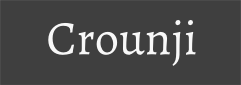
0 comments:
Post a Comment