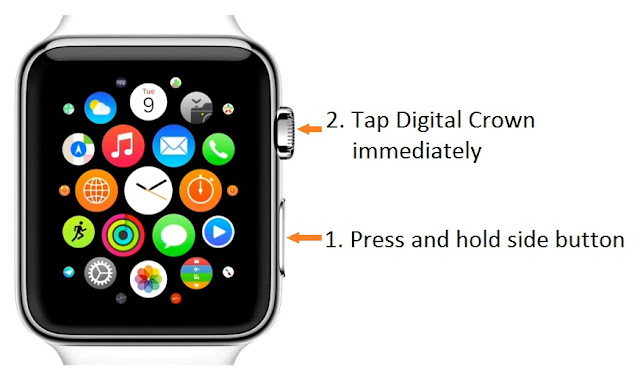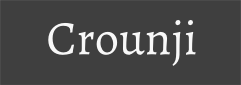Google Analytics is the best website activity tracking instrument recognized by all webmasters. Not like other website tracking tools, Google Analytics gives you far detailed report of traffic and gives the result with analyzing features with goal implementation and test capability. which other web analytic tool lacks. The interesting thing is Google gives the extensive analytics for free as like other Google services. You can use Google Analytics for each of your websites.
Why to install Google Analytics to your website.
Google Analytics gives you the detailed report from where your visitors are coming from, Which sites referring you, What content mostly viewed, how long the visitors stayed on your site, How many visitors returning to your site, Search engines traffic to your site, Search keywords to your site, OS used by visitors, Screen size of visitors, browser used by visitors and tons of packed features to analyze your website. Google Analytics filters the bots views and gives the real human clicks and page views on your website. So the advertising networks usually ask the Google analytics page views and unique visitors to your website for approvals.
How to install Google Analytics code to your website.
1. Login to
Google Analytics with your Google account.
2. Click Admin on main menu.
3. Hit the property dropdown and select Create Property.
4. Click on Website and enter Website name, Website URL, Industry Category and Reporting Time Zone.
5. Now hit on Get Tracking ID button.
Adding Google Analytics Web Property ID to Blogger.
1. Login to blogger and go to your blog.
2. Now navigate to Settings -> other.
3. Scroll down and locate Google Analytics. Now paste your Analytics Web Property ID.
4. Now click save.
Adding Analytics Web Property Code on Tumblr
1. Login to Tumblr.
2. Select your blog.
3. Click on Settings Icon.
4. Scroll down and hit on Edit theme.
5. Scroll down on Edit theme on left side and locate Google Analytics ID
6. Enter your Google Analytics Tracking ID.
7. Now click Save.
Adding Google Analytics Web Property Code on Wordpress or on custom sites.
Go to header.php on your theme on Wordpress blog, on custom sites locate header closing tag.
Copy and paste the tracking code script directly before
</head> tag.
(Google recommends to place the code before
</head> tag)
<!-- Google analytics starts -->
<script>
(function(i,s,o,g,r,a,m){i['GoogleAnalyticsObject']=r;i[r]=i[r]||function(){
(i[r].q=i[r].q||[]).push(arguments)},i[r].l=1*new Date();a=s.createElement(o),
m=s.getElementsByTagName(o)[0];a.async=1;a.src=g;m.parentNode.insertBefore(a,m)
})(window,document,'script','//www.google-analytics.com/analytics.js','ga');
ga('create', 'UA-5XXXXXXX-1', 'auto');
ga('send', 'pageview');
</script>
<!-- Google analytics ends -->
</head>
After successful installation of Google Analytics Tracking Code, Google Analytics will show Tracking Status as Receiving Data after few hours.
Enjoy! Valga Valamudan