Creating image of bootable USB drive and copy the image to another USB drive or the same USB drive later after a useful work. It is better to create a duplicate copy of Bootable USB drive to always be in safer side.
Why you want to create a bootable USB image.
For example, you may use a live Linux USB drive or a Windows To Go USB drive. If you create a image of the USB drive it will create a entire image of the drive with personal data you saved to the live operating system.
If your drive doesn't have a bootable media and just have a personal files, documents and software you can just do copy and paste in other location of your hard disk. you don't need this tool.
How to Create Backup Image of Bootable USB Drive
Download ImageUSB tool.
Create an image of USB Drive.
- Insert the bootable USB drive or SC card into your computer.
- Open ImageUSB and select the USB drive you want to create an image.
- Select Create from UDF option. Leave Post Image Verification check box enabled. It will ensure the created image is correct without out any errors.
- Click browse and select the location to save the resulting .bin image of USB drive.
- Hit the Create image button.
Now the Image USB will extract the image of your USB drive and saves it to your desired location as .bin file.
Write an image to USB flash drive
- Insert empty USB drive or SD card into your computer.
- Open ImageUSB and select the USB drive you want to write the .bin image file.
- Select Write to UDF option. Leave Post Image Verification checked.
- Hit browse button and select the .bin USB image file.
- Now click Write to UDF button to start the process.
Warning: This process will erase entire USB drive content.
What does the ImageUSB tool do.
If your USB drive is bootable, multi-bootable and multiple partitions, the tool will perform a exact copy of the content in the drive, master boot record (MBR), multiple partitions, free space and slack space.USB drive. The resulting image can be copied into another USB drive. So you can do a exact copy of the USB drive or save the exact image to reproduce it to another Bootable USB drive for later use.
The ImageUSB tool restores copied image to USB drive for the similar size only. If you created a USB image from 4 GB USB drive you should consider to restore image to 4GB USB drive only. If you try to restore to 2 GB USB drive it cannot be copied. You can restore to 8 or 16 GB USB drive, only 4 GB space will be accessible remaining space cannot be used. But any how you can recover the remaining space by formatting and partitioning the drive for later use.
This will also suite for even bootable SD card.
This tool is fairly simple, light weight and free. You can also try USB image tool also to create bootable USB drive image.
Enjoy, Valga valamudan














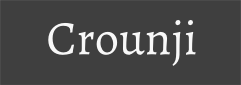
0 comments:
Post a Comment