Windows Phone 8 is one of the finest mobile operating system from Microsoft, which is gaining popularity now. Windows Phone 8 is the second significant variant of Microsoft's operating system, which is followed by Windows Phone 7. Windows Phone 8's One of the new feature is the capability to take screenshots. Windows phone users can easily take screenshots with ease.
Let's see
How to take screenshot in Windows Phone 8.1 and 8.
Windows Phone 8.1
- Navigate to the place where you take screenshot.
- Press and hold Power and Volume up button at the same time. Phone will make a snap with a flashing effect.
- Screenshot image will be saved in Pictures > Screenshot folder in .png file extension. (wp_ss_20150315_0001.png)
Note: If using microSD card check the screenshot folder in SD card. Otherwise locate it in phone.
See the settings in Storage sense.
See the settings in Storage sense.
Windows Phone 8
- Simply press and hold Windows and Power button at the same time.
- Screenshot can be viewed in Photo App > Album > Screenshot.











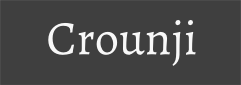
0 comments:
Post a Comment