Rufus is a utility tool to create UEFI bootable Windows USB flash drive for both GPT and MBR partitions. It can be used to create bootable USB flash drives for all versions of windows. Rufus is a great utility tool which supports 3 different partition scheme and system type. It can able to create bootable USB in NTFS, FAT32, UDF and exFAT formars. It can also create UEFI bootable USB flash drives for linux and other bootable images. Rufus is free, portable and works fast.
Download Rufus
1. Plugin your USB flash drive.
2. Open the rufus program. It is a portable program so just run it.
3. Check the program detects your USB flash drive.
4. Select partition scheme and target file system as GPT partition scheme for UEFI computer.
5. Set File system as FAT32 (Default).
6. leave cluster size as default.
7. Make a check mark on Create a bootable disk using: ISO Image, now click on the CD drive icon and pick the ISO image file you need as a bootable USB flash.
Now you can check the image verify the Rufus settings.
8. Ok its fine to click on start button. It will consume few minutes to create the flash disk.
Enjoy! Valga valamudan
Download Rufus
How to create Bootable UEFI Windows 8.1 USB flash drive.
1. Plugin your USB flash drive.
2. Open the rufus program. It is a portable program so just run it.
3. Check the program detects your USB flash drive.
4. Select partition scheme and target file system as GPT partition scheme for UEFI computer.
5. Set File system as FAT32 (Default).
6. leave cluster size as default.
7. Make a check mark on Create a bootable disk using: ISO Image, now click on the CD drive icon and pick the ISO image file you need as a bootable USB flash.
Now you can check the image verify the Rufus settings.
8. Ok its fine to click on start button. It will consume few minutes to create the flash disk.
Enjoy! Valga valamudan












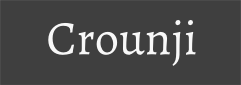
0 comments:
Post a Comment